What is Product Content Syndication: The True Meaning Explained
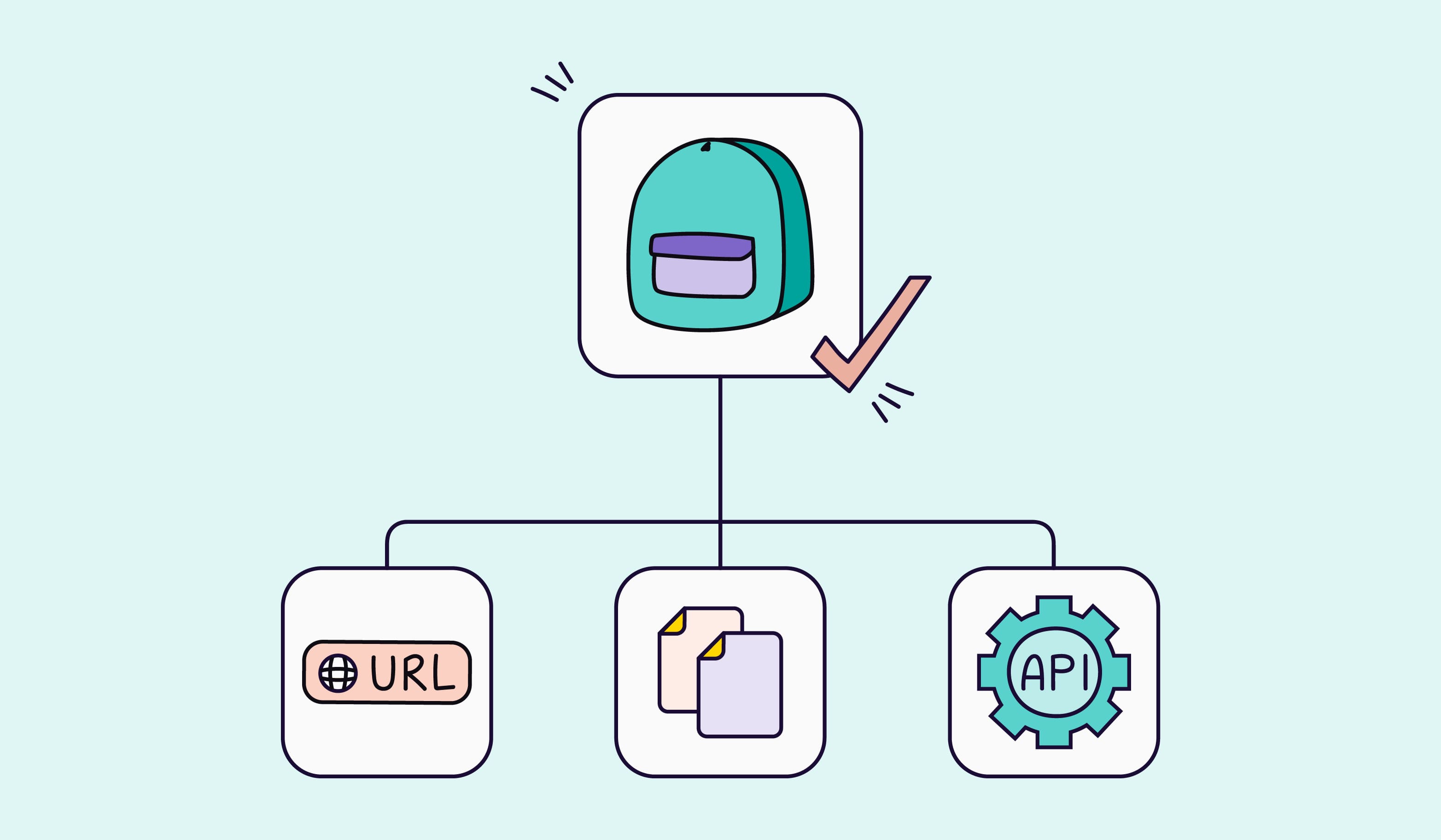
Keep the good stuff coming
Subscribe to our blog newsletter and get monthly content that helps you manage product data smarter.
No spam. Just real value.
There’s a huge misconception about what product content syndication means. Some think it’s another way to say direct integration, while others think it’s the automated process of sending your product content out. But sadly, none of these are exactly right.
This makes it exceptionally confusing to buy software that offers product syndication because you can never really know what you’re actually getting. But don't worry, we're here to explain everything you need to know to fully understand what product syndication is and why it's important in multichannel commerce.
Let’s get into it!
Product syndication meaning
Product syndication is the process of getting product content from one place to another. That’s it! The concept is just as simple as it sounds. This could look like when a retailer sends their product content to their Shopify webshop or when a manufacturer shares product content with a retail partner.
Sending your product data can be done through a few different methods, which we’ll look into more specifically later on. But it can be as basic as sending over a spreadsheet that you manually set up or as smooth and easy as setting up a feed that automatically sends that information out for you. There’s no right way to do it, but, of course, some methods are faster and more efficient than others.
Note: You might also hear product content syndication called product information syndication, product data syndication, ecommerce content syndication, or, simply, product syndication. It’s all the same thing!
Where can you syndicate product content to?
The simple answer here is to wherever or whoever needs it. Depending on who your retail partners are or where you sell your products, you’ll have different places you’ll want to send your product information.
Here are the most common places or people businesses syndicate to:
- Upstream and downstream retail partners (such as distributors, manufacturers, suppliers, resellers, and retailers)
- Webshop systems (such as Shopify, WooCommerce, and Magento)
- Marketplaces (such as eBay, Amazon, and Walmart)
- Marketing and advertising platforms (such as Instagram and TikTok Ads)
- Comparison shopping engines (such as Google Shopping)
- Your ecommerce tech stack (such as ERP and feed management systems)
So now that we know where we can send the data to, let’s talk about how you syndicate product content.
How to syndicate product content
There are many ways you can send your product data to wherever it’s needed, but we’re only going to cover four of the most common ways. While you take a look at these options to determine what works best for you, make sure you take into consideration the number of places you need to send that data to (and the requirements of each place), your own current tools you have available, and how much time and money you have to manage your form of syndication. Let’s look at each one and how they work.
1. Manual syndication
Manual syndication is when you work directly from a spreadsheet, adding all of the required product information, and then sending that spreadsheet directly to where it needs to go. It’s the most basic form of syndication and doesn’t require any special tools—no extra software or plugins needed.
2. Product feed URLs
A product feed URL is a live link that contains all of the product information you’ve formatted and prepared for a specific destination. This form of syndication helps automate adding and updating your product information to the channel you want.
You can also use this link to download your product feed file (more on that down below) or you can use it to connect where you have your data stored to another system. Keep in mind that you can’t create product feed URLs straight from a spreadsheet. You’ll need to generate this link from software like a PIM or Feed Management tool.
So, what does this look like? Let’s say you want to send your products to your Google Shopping store, right? In that case, you will create a product feed URL that includes all of the information these channels require on a product page.
If you’re using our PIM, for instance, you’ll need to create a data feed using the Plytix channels feature. Once you've processed your channel for the first time, you'll notice a link will appear below the channel name. That's your product feed URL.
When you connect this feed URL to Google Shopping, the platform can access the information in it to generate product listings for your store in bulk. To do that, you simply copy the URL into Google Merchant Center as your “primary feed,” and that’s it.
3. Product feed file
Some sales channels (especially marketplaces like Amazon) don’t accept product feed URLs. Luckily, you still have the option to use the product feed file. The steps to creating a feed file are the same as creating a feed URL with one major difference.
The difference is instead of downloading the link, you download the file in the format required by the platform you’re sending the data to. But the important thing to take note of is that different channels have specific file formats they support for uploading a feed—so make sure you’re downloading the file in the right format.
For example, some channels support text or tab-delimited, and XML formats, while other channels prefer CSV, TSV, XLS, or JSON. So, you have to be aware of the file support before creating your feed file as you don’t want to submit it in the wrong format.
If you're not sure what the difference is between each file format, check out our detailed article that explains it all.
4. Direct integration
For you to send your product data using a direct integration, you'll need to have it stored in a system that enables direct integration syndication—like Plytix PIM. Direct integrations simplify the process of syndicating to other online shopping channels more so than any other form of syndication. It allows you to submit your data directly to your chosen channel and have it live instantly. Direct integration is possible thanks to APIs (Application Programming Interfaces), which help transfer data between two systems.
Using our PIM as an example, we have a direct integration with Shopify (or what we call the Shopify connector). To get your product information from Plytix to Shopify, you need to connect these systems using an API Access Token that you get from the Shopify admin section of your CMS. Once you get the token, you can connect the two systems and start working on your Shopify channel on the Plytix PIM platform.
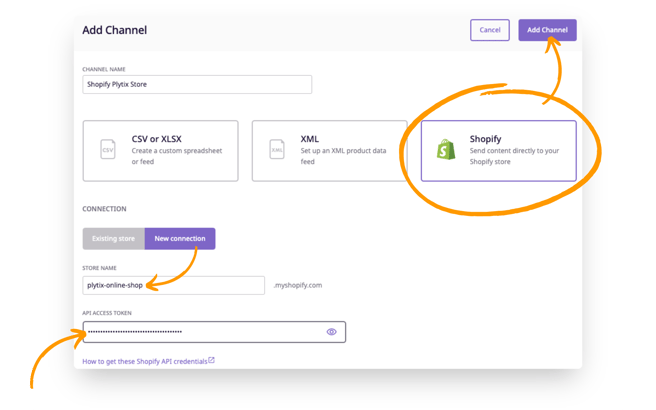
No matter which option you choose to use to send your data, it’s essential that you make sure your data is accurate, up-to-date, error-free, enriched, and optimized for the specific channel you’re sending it to. Not only to meet the standards of the multiple channels, but also for the end customer experience when they engage with your products on these channels.
How to automate product data syndication
As you can imagine, managing all of this data for these different destinations is not a walk in the park. What’s more, you’ll need to make some updates when some product information changes, and you’ll need to add new products when your catalog is growing. That’s a lot of manual work, and that’s exactly why automating product data syndication is the best option.
Of all the syndication methods we discussed earlier, using product feed URLs and direct integrations are the only ways you can automatically send new and updated product information to your channels. And in order to automate your syndication process, you’ll need to invest in tools that help with this, like Product Information Management (PIM) systems, Feed Management Systems (FMS), and plugins (like WP ALL Import, Moose Sync, and Wyomind).
In most cases, you can automatically syndicate directly from your PIM to wherever you want to sell, but it depends on the capabilities of your PIM provider as well as the connection requirements of your sales channel. You can use a combination of PIM and those other tools to make sure you’re getting product data out. Let’s take a look at a few examples of what you can do:
Automated Syndication with PIM and FMS
If your PIM doesn’t connect to a specific channel from your multichannel strategy, then check to see if there is an FMS that does. An FMS helps you manage the various feeds for each sales platform and simplifies the process of sharing or sending data wherever it needs to go. You’ll still want to use your PIM in combination with an FMS to help you manage the quality and accuracy of your product information.
With your PIM you’ll improve all your product information from a single location, where you have a full view of how it looks and where the gaps are, and then the FMS will take that information and send it to the right channels.
To get a closer look at how they work together, here’s a detailed article we wrote on how FMS and PIM power each other.
Automated Syndication with PIM and Plugins
If you don't use a feed management system or aren’t ready to adopt one, you can pair a PIM with a plugin. As we mentioned before, you should always check what syndication options are available in your PIM and decide to add on what makes sense for you. For example, if you’re using Plytix and need to send product data to Shopify, then no need to use the Moose Sync plugin—just use the direct Shopify integration!
In a case where you do need a plugin, you can look into WP ALL Import, Moose Sync, and Wyomind. These are plugins that can help you import and export product feeds to platforms like WooCommerce, Shopify, and Magento. While they work differently and some are better for certain platforms than others, they all help ease the process of sending data to these channels.
Key takeaways on what is product data syndication
In the end, the concept of product syndication isn’t so complicated. After all, it’s just getting your product data from one place to another. The biggest challenge is making sure you syndicate your products in an efficient way that works best for your business. When done effectively, product content syndication in ecommerce can help get your products to market faster, leading to improved customer experiences and better relationships with your business partners.
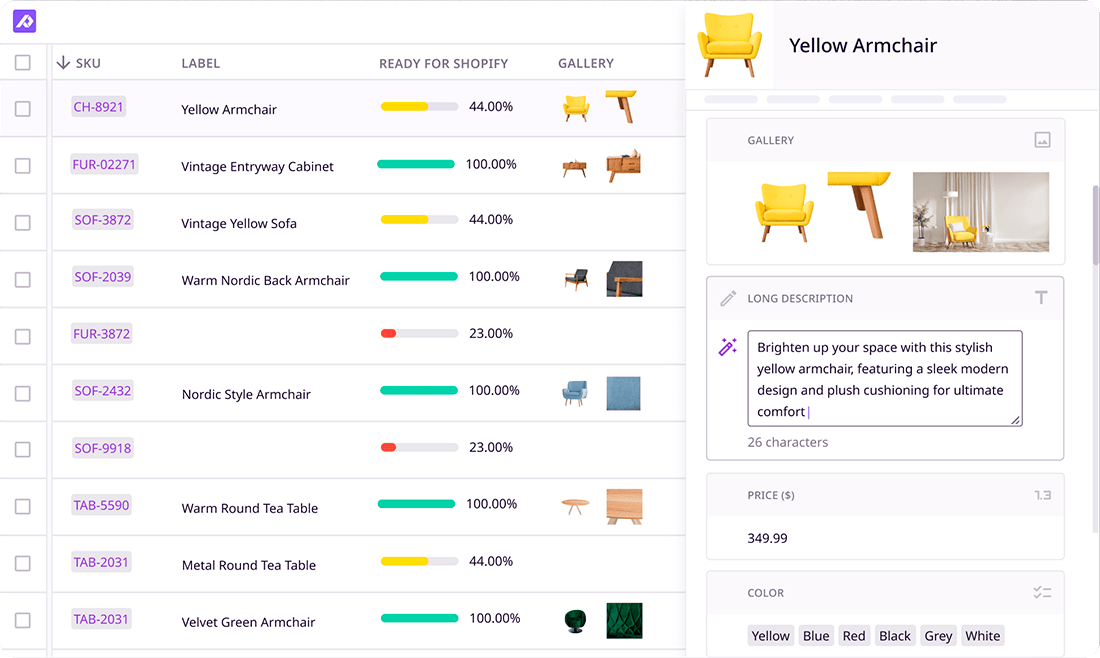
What if your product data actually worked for you?
We’ll show you how Plytix helps you stop fixing data—and start using it.
Related posts
Keep the good stuff coming
Subscribe to our blog newsletter and get monthly content that helps you manage product data smarter.
No spam. Just real value.


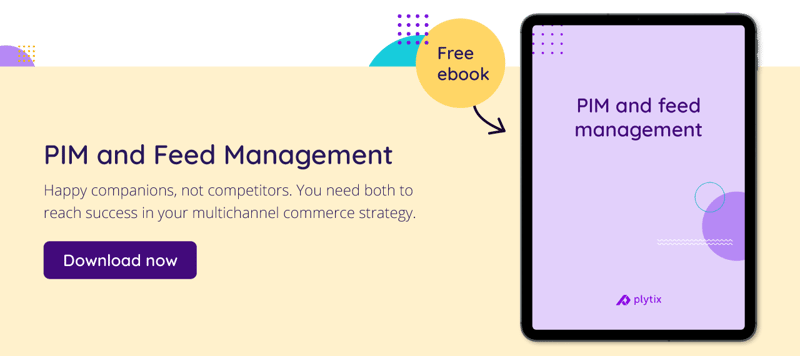

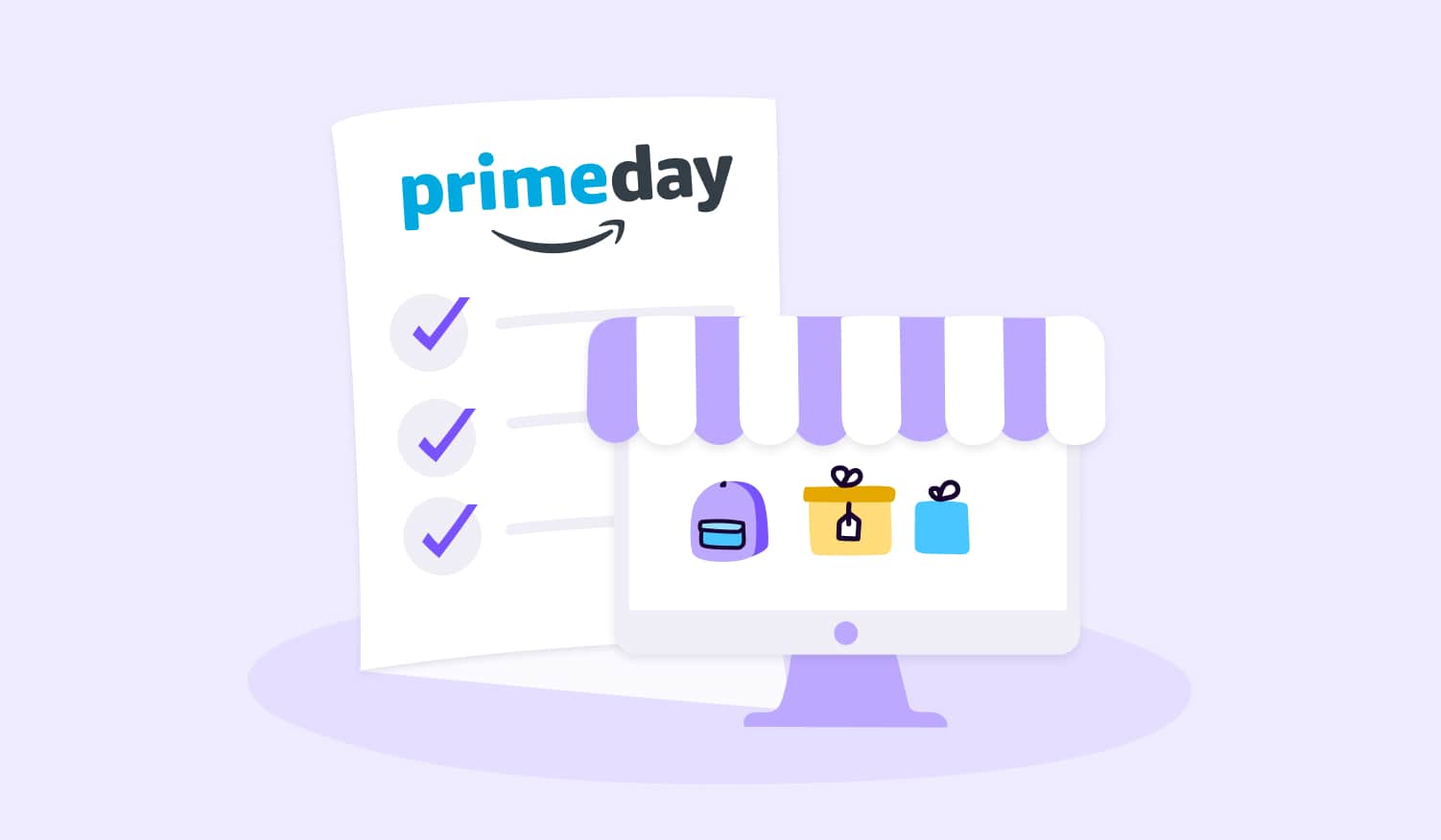
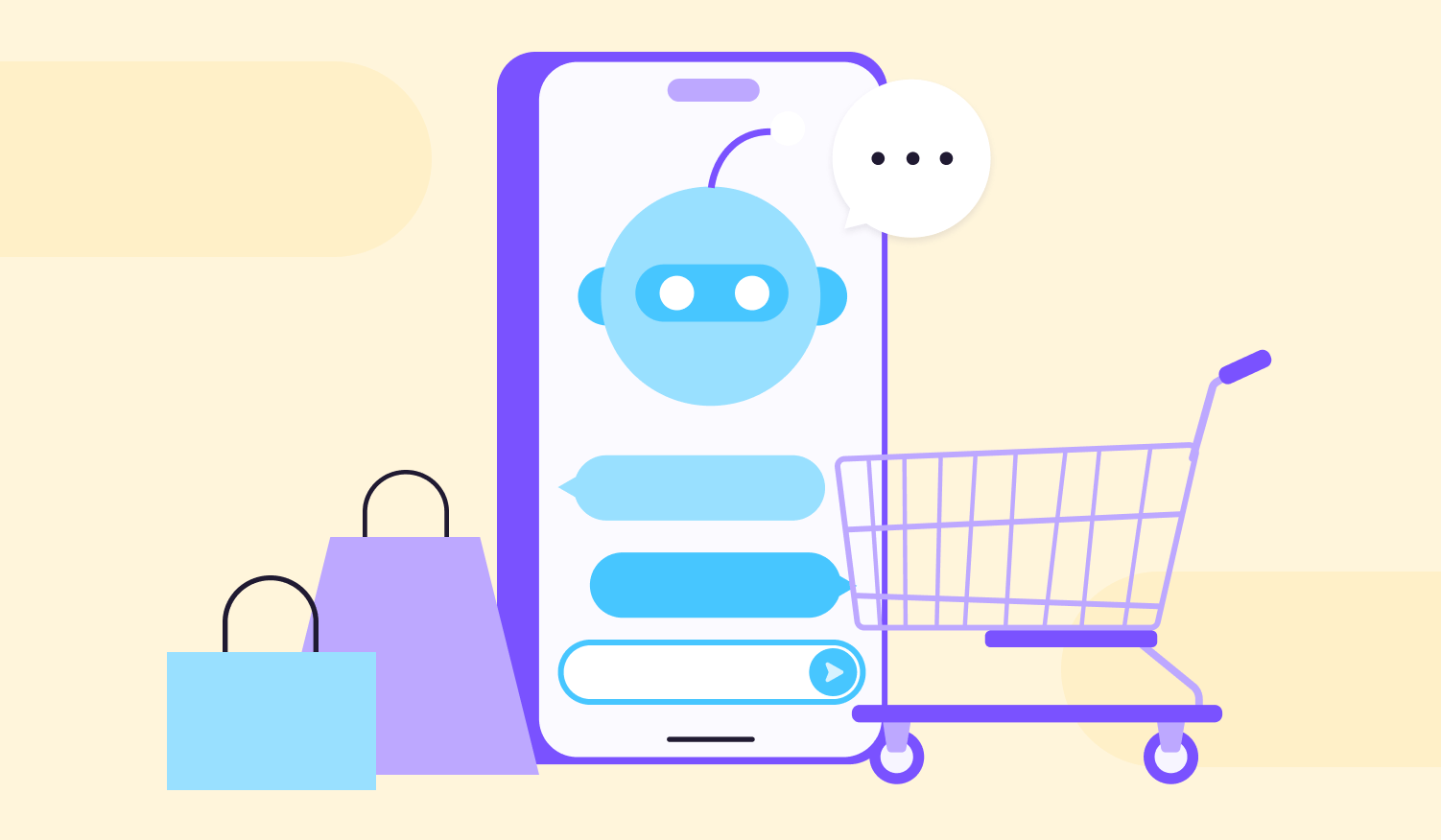
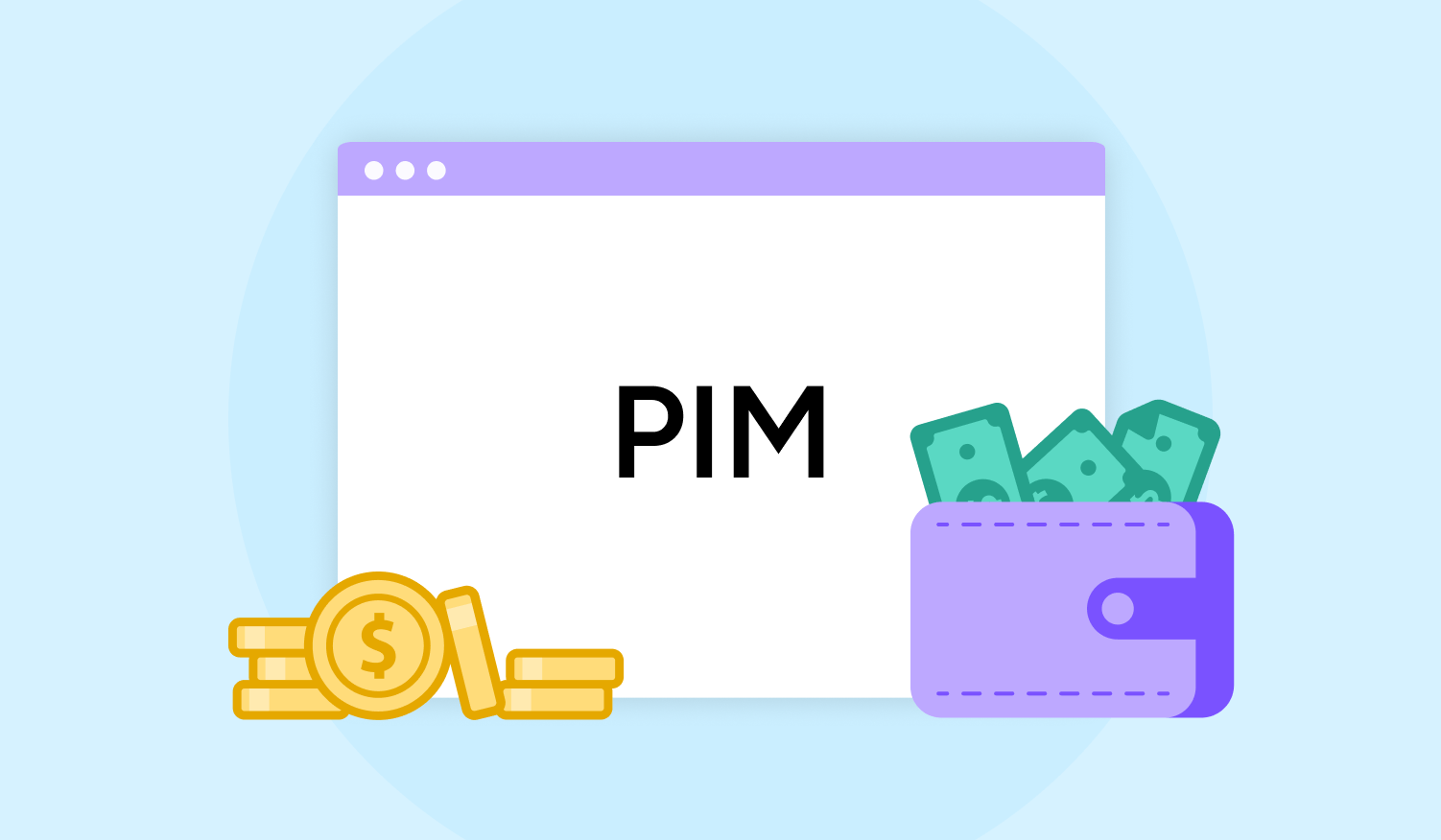
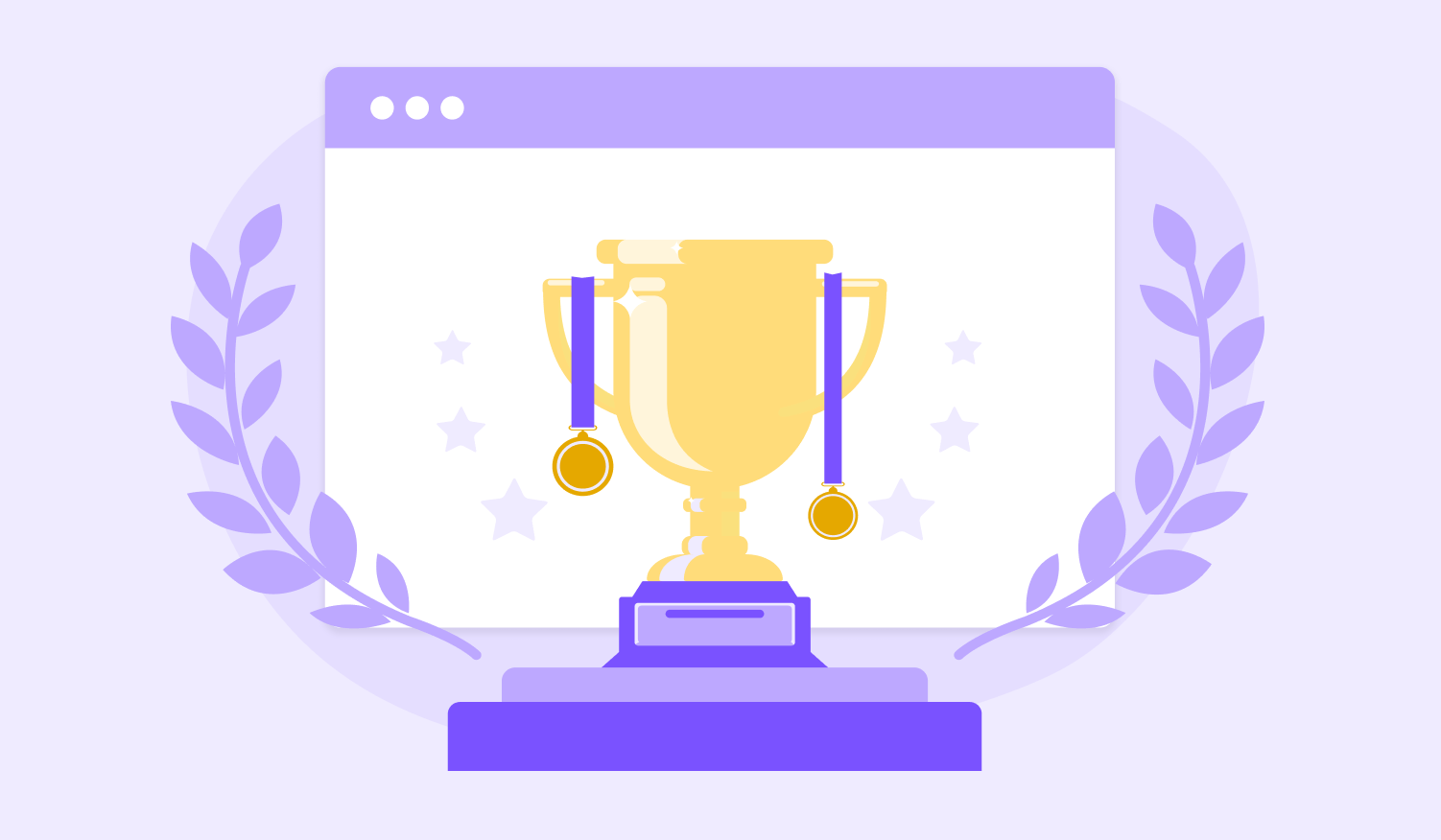
Think others should see this?
Go ahead and share it.